![图片[1]-哪吒监控面板安装-〈Destiny宿命〉](https://www.267s.com/wp-content/uploads/2024/04/OIP.jpg)
服务器监控面板
作者仓库
https://github.com/naiba/nezha
准备工作
准备一个域名
注册一个github的账户
准备一条vps作为面板机器,并搭建好宝塔面板。
1、安装宝塔
wget -O install.sh http://download.bt.cn/install/install-ubuntu_6.0.sh && bash install.sh
2解析域名
一个带套,用户之后访问,用于之后日常访问
一个不带套,用户小鸡和面板机的数据传输。
3 注册github
创建一个OAuth Apps,
打开:https://github.com/settings/developers 然后点击New OAuth App按钮,填入你带套的域名
https://你的域名
https://你的域名/oauth2/callback
输入完成后,能看到OAuth Apps的Client ID和Client secrets两个数值,(其中Client secrets需要自己创建一下)保存下来。
4、部署面板
国外机
curl -L https://raw.githubusercontent.com/naiba/nezha/master/script/install.sh -o nezha.sh && chmod +x nezha.sh && ./nezha.sh
国内机
curl -L https://raw.sevencdn.com/naiba/nezha/master/script/install.sh -o nezha.sh && chmod +x nezha.sh && ./nezha.sh
选择1开始安装面板
所涉及到的数值,前面都有提到。
4.反代设置
宝塔面板无需手机登陆
echo "{\"uid\":1000,\"username\":\"admin\",\"serverid\":1}" > /www/server/panel/data/userInfo.json
进入服务器宝塔后台,创建一个站点,用你带套的那个域名。
然后网站设置,添加反向代理
location /
{
proxy_pass http://127.0.0.1:8008;
proxy_set_header Host $host;
}
location /ws
{
proxy_pass http://127.0.0.1:8008;
proxy_http_version 1.1;
proxy_set_header Upgrade $http_upgrade;
proxy_set_header Connection "Upgrade";
proxy_set_header Host $host;
}
location /terminal
{
proxy_pass http://127.0.0.1:8008;
proxy_http_version 1.1;
proxy_set_header Upgrade $http_upgrade;
proxy_set_header Connection "Upgrade";
proxy_set_header Host $host;
}
5.申请ssl
这个比较简单,直接在宝塔上完成就行。
6.被控机的安装
登陆面板机后台,添加一个主机,会生成秘钥,然后在被控机上输入代码(其实和安装主控的代码是一样的)
国外机
curl -L https://raw.githubusercontent.com/naiba/nezha/master/script/install.sh -o nezha.sh && chmod +x nezha.sh && ./nezha.sh
国内机
curl -L https://raw.sevencdn.com/naiba/nezha/master/script/install.sh -o nezha.sh && chmod +x nezha.sh && ./nezha.sh
选择8,然后第一个输入你刚才不带套的那个域名,端口默认,秘钥就是刚才添加主机时的那个秘钥。
7.TG机器人设置
先申请一个机器人 @Botfather ,然后/newbot ,创建新的机器人(bot)时,会提供的 token(在提示 Use this token to access the HTTP API:后面一行)这里 ‘bot’ 三个字母不可少;然后获取自己TG的数字Id, 和这个机器人 @userinfobot 对话可获得一串数字;这两个保存下来,一会备用。
进入面板机后台,报警——先添加通知方式,格式为
https://api.telegram.org/botXXXXXX/sendMessage?chat_id=YYYYYY&text=#NEZHA#
其中bot后面的XXX为机器人的token,chat_id为你自己TG的ID。
然后添加报警规则,常用的离线规则为
[{"Type":"offline","Duration":10}]
上面的语法为,被控机10秒内没有数据传至面板机,就视为离线,TG机器人就会通知你哪台机器离线,考虑到国内外机器的网络情况,这个数值太小,误报几率大,建议设置大一点,我设置的为300秒,相对准确,不会被骚扰。
[{"Type":"offline","Duration":300}]
设置后记得设为启动就行。
好了,打完收工~~~


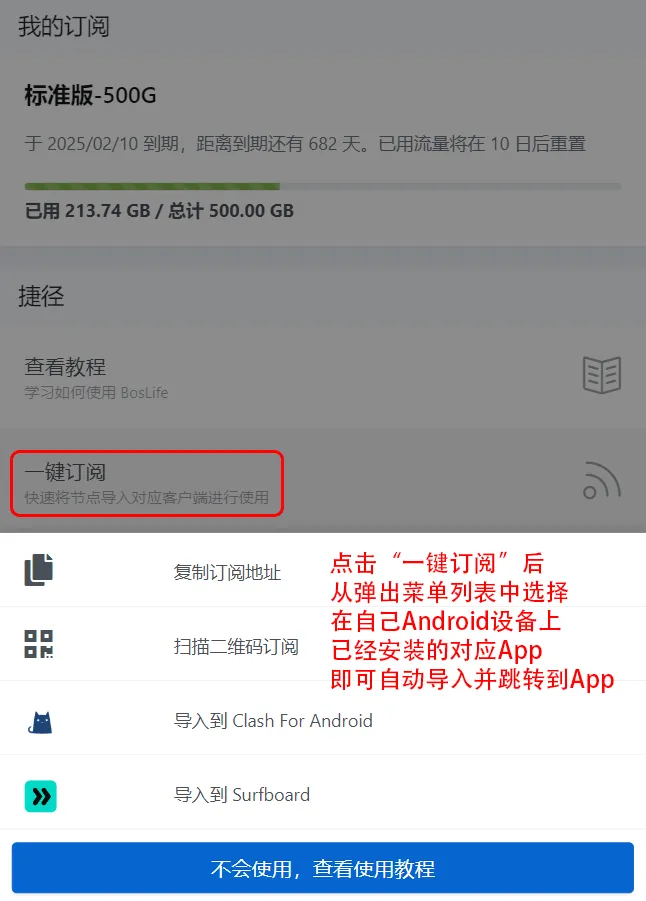

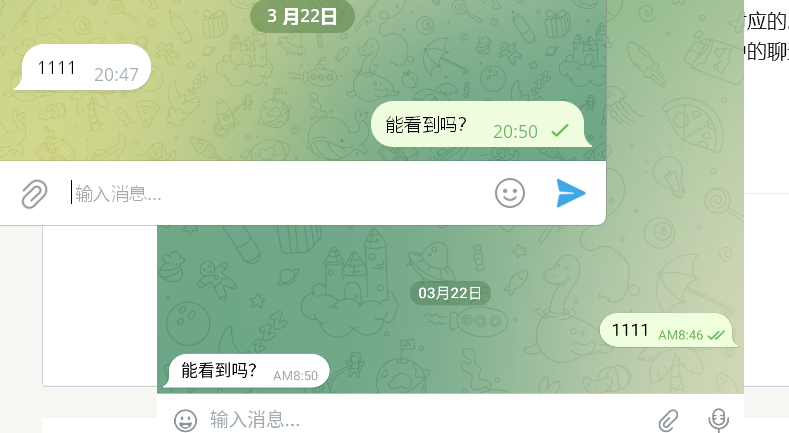

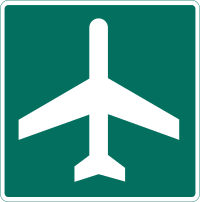
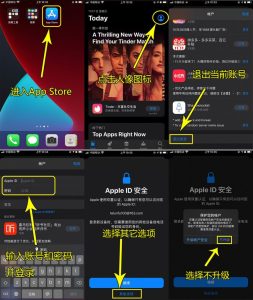
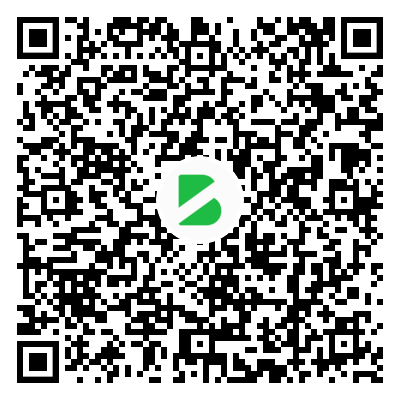
暂无评论内容